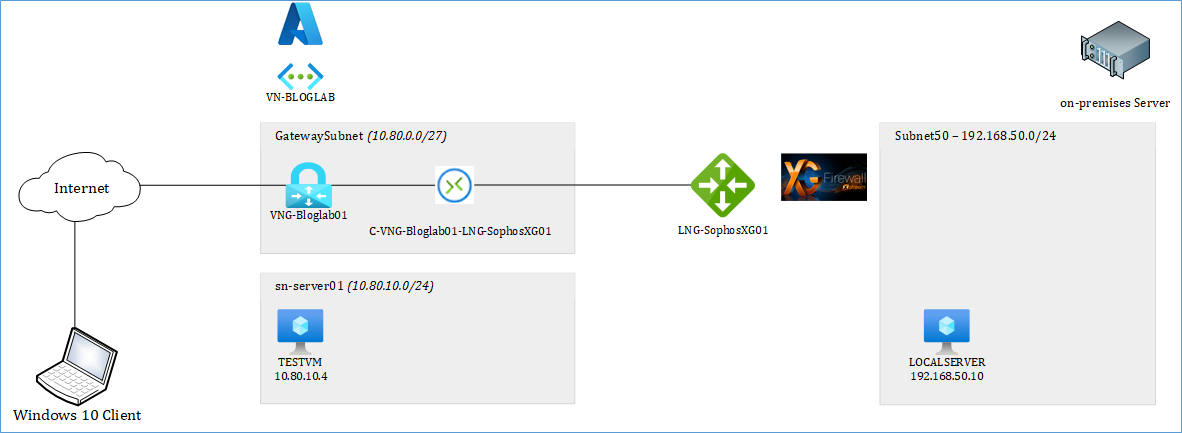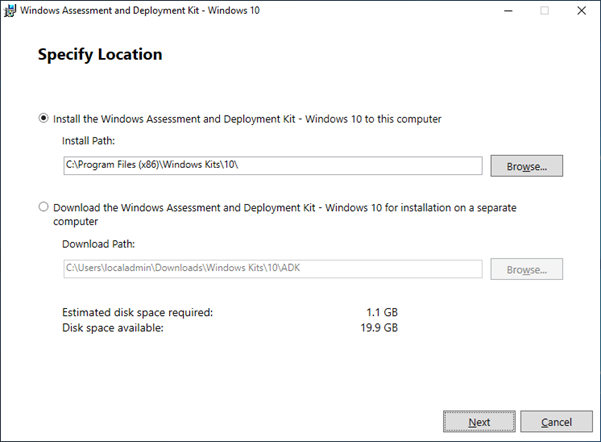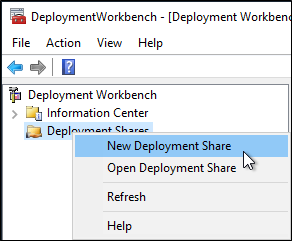MDT in a Box – Part 5 – Add Windows 10 – Multisession (WVD base image)
Introduction
This BLOG will describe the instruction how to create your very own “MDT in a Box” server. You can use this server to create images for physical computers, RDS, WVD and probably also other VDI environments. MDT is Microsoft Deployment Toolkit, a few Windows tool to automate the Operation System Deployment (OSD). I use this often in my work for customers to create “golden images” for RDS or WVD.
With the MDT in a box you can create VHD or WIM files for your environments, or for you client environments. You can install several applications, scripts, language packs and updates in this task sequence.
In my work I use MDT to create “golden images” for RDS2019 and Windows Virtual Desktop with Windows 10 Enterprise Multi Session.
This BLOG is very long so I split it in a few parts.
1. Prepare the Server
2. Install MDT
3. Configure MDT
4. Deploy Windows 10 – ISO
5. Deploy Windows 10 – Multisession (WVD)
6. Add applications
7. Add language pack.
8. Add Windows Updates
MDT in a Box – Part 5 – Add Windows 10 – Multisession (WVD base image)
Windows Virtual Desktop is this wonderful new service from Microsoft that gives great flexibility to create a Remote Desktop experience without the need to build complex infrastructure. All you need to do is create the “golden image”. Depending on your application the “golden image” can be created just once, manually with the ARM Wizard. Install some manual applications and keep the WVD Virtual Machines up to date by updating Windows and applications manually.
Continue reading MDT in a Box – Part 5 – Add Windows 10 – Multisession (WVD base image) →