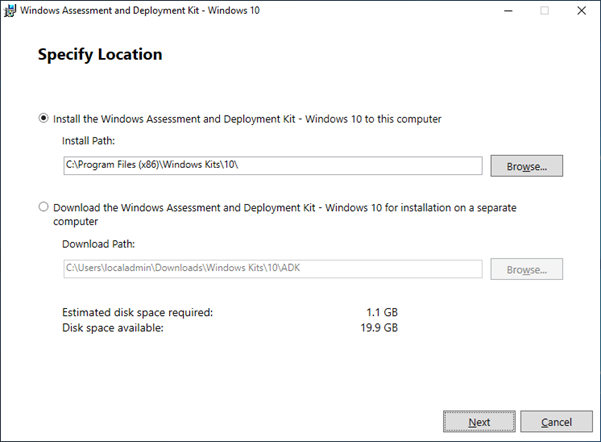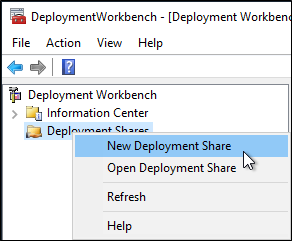Today I noticed something strange. I am scripting with AzureAD PowerShell against Azure AD. I have created a script that will create a Service Principal Name with Directory Reader role. This worked perfectly in my old trial/demo tenant and in customer tenants.
Last week I had to recreate my test lab environment because the licenses expired (I use 1 year demo tenants). Today I tried to create the SPN with the previously created PowerShell script and add the Directory Reader Role.
That script errored out at the line:
Add-AzureADDirectoryRoleMember -ObjectId (Get-AzureADDirectoryRole | where-object {$_.DisplayName -eq “Directory Readers”}).Objectid -RefObjectId $sp.ObjectId
I tried logging in with Connect-AzureAD to the tenant in a new PowerShell window with my Global Admin account to the same tenant. After that I tried this command: Get-AzureADDirectoryRole

According to this PowerShell command there are only two Directory Roles.
Continue reading Azure AD – Directory Roles – Where are you?